Loading … Please wait!
Well, this sentence above was probably the most unpopular on the net in the past. But even today have also many user not the fastest Internet connection too, even if there’s a radiate 5G network coming soon, that will probably goes more to the people’s heads than in there hardware.
It is therefore certainly a good thing to keep data for Images, Video and also 3D-Models as small as possible in order to keep loading times short. Less than 10 MB is here a good value, but some 3D-Models are so complex that they can have more than 100 MB, which is really “heavy” and can also not be processed by every browser.
So, let’s make the Models a little “lighter”
Many complex 3D-Models can be reduced in their data volume without compromising the optical quality and the free 3D program Blender has an ingenious function for this, the “Decimate Modifier”. How to work with it, show we in this little tutorial:
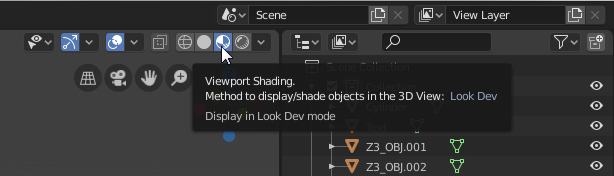
Stepp 1
Open Blender, load your Model and click above on the icon “Viewport Shading”.
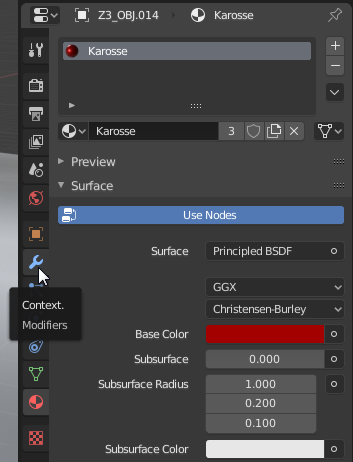
Stepp 2
Select the Model or part of it with the left mouse button and click than on the right icon on “Context. Modifieres”.

Stepp 3
Now search under Generate the Decimate Modifiere and select it.
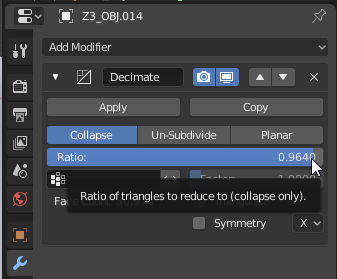
Stepp 4
Click than on “Ratio” and move the slider until the model quality deteriorates slightly. Then just move the slider back a little – Click on Apply and that’s it!

The result: Lighter, Smaller, Faster
With that decimate modifier tool from Blender have we for the canvasio3d pro example the Model: “Duesen Bayern Mystar 190 SL” made by desmonster from 90.8 MB (obj file format) to little 27.5 MB (glb file format) diminished.